Clustering geolocation data using Amazon SageMaker and the k-means algorithm
In my previous post I talked about using GeoPandas to visualise geolocation data (the locations of traffic cameras in Hong Kong). In this post I’m going to discuss using the Amazon SageMaker machine learning platform to group these locations using k-means clustering. (Perhaps there is budget for a fixed number of traffic camera maintenance stations, and we want to determine the optimal locations.) Below is a visualisation of the result with 15 clusters (k = 15), with red dots representing traffic camera locations, and blue triangles representing cluster centroids.
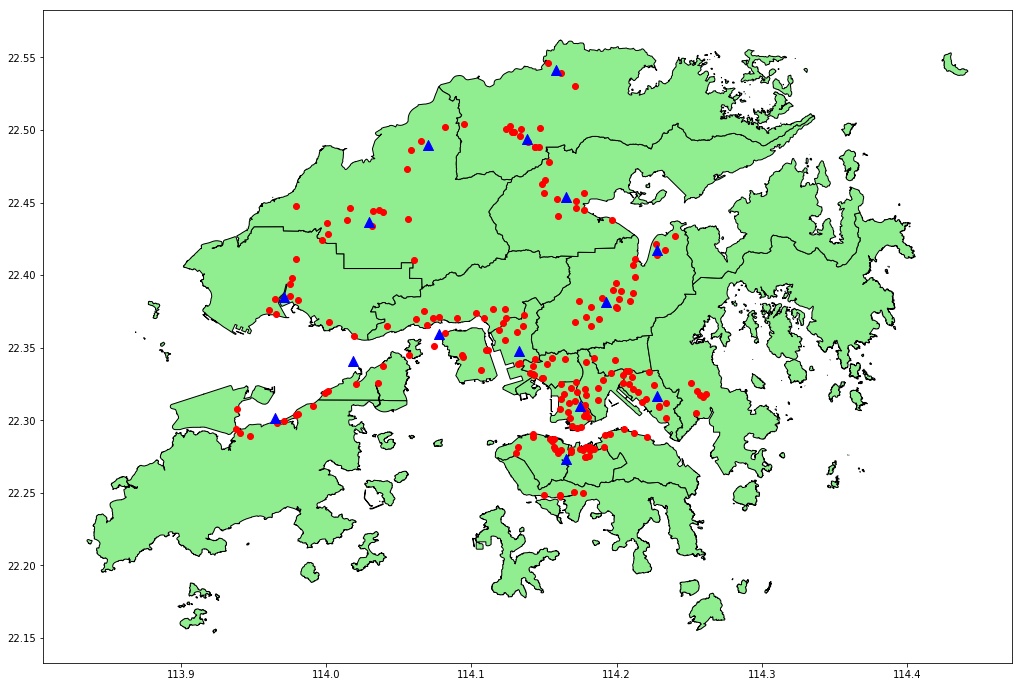
The code that performs the clustering and creates the visualisation is in a Jupyter Notebook. The previous post explains how to run a notebook using SageMaker. Note that SageMaker needs to write artifacts for the model it generates to an S3 bucket, so you’ll need to ensure that the notebook instance is using a role that has permission to write to a suitable bucket.
We start by assigning the name of this bucket to a variable.
bucket_name = '[YOUR-BUCKET-NAME]'
Next we install some packages we will need later, and load the location data.
!pip install --upgrade pip --quiet
!pip install geopandas --quiet
!pip install descartes --quiet
!pip install mxnet --quiet
import pandas as pd
cameras = pd.read_csv('Traffic_Camera_Locations_En.csv')
Training the model
We extract the columns we need, and convert to an ndarray of float32s as required by SageMaker.
train_df = cameras[['latitude', 'longitude']]
train_data = train_df.values.astype('float32')
We also need to generate our own unique name for the training job rather than letting SageMaker assign one, so that we can locate the generated model artifacts later.
from datetime import datetime
job_name = 'traffic-cameras-k-means-job-{}'.format(datetime.now().strftime("%Y%m%d%H%M%S"))
We can use the high-level SageMaker Python SDK to create an estimator to train the model. Note that we are specifying that we want 15 clusters (k=15).
from sagemaker import KMeans, get_execution_role
kmeans = KMeans(role=get_execution_role(),
train_instance_count=1,
train_instance_type='ml.c4.xlarge',
output_path='s3://' + bucket_name + '/',
k=15)
Now we can train the model. The SDK makes this easy, but there’s a lot going on behind the scenes.
- The SDK writes our training data to a SageMaker S3 bucket in Protocol Buffers format.
- SageMaker spins up one or more containers to run the training algorithm.
- The containers read the training data from S3, and use it to create the number of clusters specified.
- SageMaker writes artifacts for the trained model to the location specified by
output_pathabove, using an MXNet serialisation format, then shuts down the containers.
The process takes several minutes.
%%time
kmeans.fit(kmeans.record_set(train_data), job_name=job_name)
Interpreting the model
While the SageMaker Python SDK makes it straightforward to train the model, interpreting the model (i.e. finding the cluster centroids) requires more work.
SageMaker stores the model artifacts in S3 in the location we specify, so the first step is to download the model artifacts to the notebook instance.
import boto3
model_key = job_name + '/output/model.tar.gz'
boto3.resource('s3').Bucket(bucket_name).download_file(model_key, 'model.tar.gz')
Next, we extract and unzip the model artifacts.
import os
os.system('tar -zxvf model.tar.gz')
os.system('unzip model_algo-1')
Then we can use the MXNet libraries to load the model data into a numpy ndarray.
import mxnet as mx
Kmeans_model_params = mx.ndarray.load('model_algo-1')
Next we turn this into a pandas DataFrame with appropriate column names.
cluster_centroids = pd.DataFrame(Kmeans_model_params[0].asnumpy())
cluster_centroids.columns = train_df.columns
Visualising the results
Now we can use GeoPandas to visualise the results, producing the image shown earlier in this post. For more on mapping geolocation data using GeoPandas, see this notebook.
from geopandas import GeoDataFrame, points_from_xy
import matplotlib.pyplot as plt
%matplotlib inline
plt.rcParams['figure.figsize'] = [19, 12]
hong_kong = GeoDataFrame.from_file('Hong_Kong_18_Districts/')
cameras_geo = GeoDataFrame(cameras, geometry=points_from_xy(cameras.longitude, cameras.latitude))
centroids_geo = GeoDataFrame(
cluster_centroids, geometry=points_from_xy(cluster_centroids.longitude, cluster_centroids.latitude))
axes = hong_kong.plot(color='lightgreen', edgecolor='black')
cameras_geo.plot(ax=axes, color='red')
centroids_geo.plot(ax=axes, marker='^', color='blue', markersize=100)
The complete source code, including the datasets, is available on GitHub.
Conclusion
Does it really make sense to use SageMaker for this problem? Well, no. SageMaker works by spinning up separate containers to perform the training, with both the training data and the resulting model written to S3. That’s a lot of overhead, and takes several minutes even for a very small dataset such as this one. We could perform the same processing in-memory on the notebook instance itself in a fraction of the time using, for example, scikit-learn.
However, by using SageMaker we’re familiarising ourselves with a process that can scale to far larger datasets. In fact, using pipe mode we can stream training data directly from S3, so it’s not even necessary for the dataset to fit on the local volume(s) attached to our training instance(s).









Leave a comment